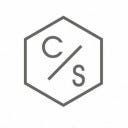Creating Effective Portfolio Management Using Azure DevOps Boards
Azure DevOps Boards is an all-in-one tool suite that helps software development teams with project management, tracking, and reporting. Its collaboration and communication features make it an ideal platform for Agile Project Portfolio Management. It enables teams to effectively plan, collaborate, track, and report on project progress. In this article, we will discuss how to build portfolio management with Azure DevOps Boards.
What is Azure DevOps Boards?
Azure DevOps Boards is a set of tools that facilitates planning, tracking, and reporting on work items, user stories, bugs, and other project-related tasks. It consists of core features such as boards, sprints, backlogs, and dashboards.
How does Portfolio Look in Azure DevOps Boards?
Managing your portfolio in Azure DevOps Boards involves tracking the progress of different projects across your organization. Here are some tips on how to manage your portfolio:
Team Progress
In order to track your team’s progress across various projects, you can use different reports such as the sprint capacity, sprint burndown chart, or the cumulative flow diagram. These reports can help you identify problematic areas and understand how your team is working.
Progress of Portfolio Feature
The portfolio view enables you to track the progress of your different projects. It allows you to see how they are performing, identify issues and dependencies and schedule releases.
Backlog Ownership of Feature Team
Assign backlog ownership to feature teams to ensure accountability. This way, the team responsible for a particular backlog has complete ownership of the items, ensuring accountability and reducing confusion.
Work Assignment from Common Backlog
Allocate work items across the organization from a common backlog to ensure optimal resource utilization.
Addition of Portfolio Backlogs
Include portfolio-level backlogs to manage high-level work items. It provides a birds-eye view of project progress, helps in tracking dependencies and provides an overview of how a project is performing.
Track Dependencies Across Teams
Setup relationships between work items across different boards to effectively manage dependencies between teams.
What is Azure Boards Used for?
Azure Boards is designed for project portfolio management. It provides end-to-end support for managing your projects, beginning with planning and ending with delivery. Some key features of Azure Boards include:
Planning and Tracking
Azure Boards offers various tools such as boards, backlogs, and sprints for planning and tracking your projects more effectively. Boards allow you to track work items such as user stories and bugs, assign them to teams, and monitor their progress. Backlogs are a great way to manage your work items, while sprints help you define and manage timeboxes.
Collaboration
It enhances communication between team members via integrated communication tools such as mentions, comments, and conversations. You can also assign tasks to team members and set up alerts to keep the whole team informed of any updates.
Reporting
Azure Boards provides a range of dashboards and reports to help track progress, identify problems, and measure team performance. You can customize these dashboards to show the information that is most relevant to your team.
How to Use Azure DevOps Boards for Project Portfolio Management?
Follow these five straightforward steps to use Azure DevOps Boards for project portfolio management:
Creating The Project
To create a project in Azure Boards:
- Log in to Azure Boards and navigate to the Projects section.
- Click on the “+ New Project” button.
- Provide the required information, such as project name and organization details.
4. If needed, configure additional settings such as version control and work item process by clicking on the “Advanced” options.
Creating Team And Adding Team Members
To create a team and add team members in Azure Boards:
- After creating the project, go to the Teams section.
- Click on the “New Team” button.
3. Specify a name for the team and select the team members to be added. You can provide their email addresses for easy invitation.
4. Save the team to finalize the creation process.
Creating The Board
To create a board in Azure Boards:
- Navigate to the Boards section.
- Click on the “New Board” button.
3. Customize the columns on the board to align with your project’s workflow. You can include columns such as “To Do,” “In Progress,” and “Done” to represent different stages of work items.
Defining A Sprint
To define a sprint in Azure Boards:
- Go to the Sprints section.
- Click on the “New Sprint” button.
3. Provide a name for the sprint and set the start and end dates.
4. Optionally, assign work items and tasks to the sprint to be completed within the defined time frame.
Assigning Tasks and Setting Iterations
To assign tasks and set iterations in Azure Boards:
- Go to the Work Items section.
- Select the specific task or work item to be assigned.
- Assign the work item to the appropriate
4. Set the iteration or sprint during which the task should be completed. This ensures proper organization and tracking of work within specific time frames.
Conclusion
Using Azure DevOps Boards for project portfolio management provides a streamlined approach to overseeing projects. This all-in-one platform allows progress tracking, team collaboration, and performance analysis. Follow the steps in this article to establish an efficient project portfolio tracking system. Explore CloudStakes for insights into Azure DevOps Boards-based portfolio management and cloud-powered project tools. Our experts can guide you in harnessing these technologies for smooth project portfolio management. Contact us today to begin your consultation and journey with us.